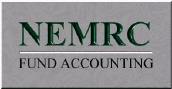Voter Checklist Support Document
Open as: PDF or Word Document
R. Reports Menu: 7. Absentee Ballot Report
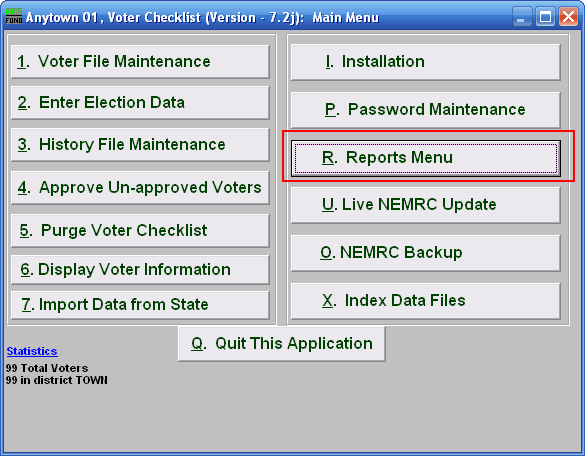
Click on "R. Reports Menu" from the Main Menu and the following window will appear:
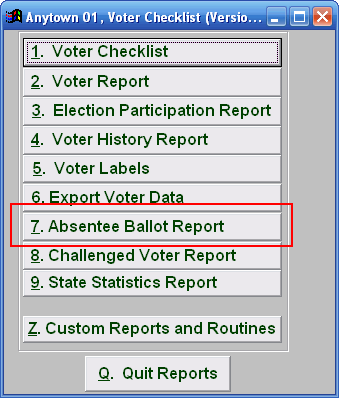
Click on "7. Absentee Ballot Report" from the Reports Menu and the following window will appear:
Purge Voter Checklist
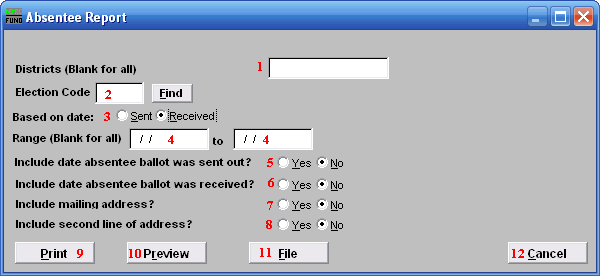
- Districts: Enter the District you want the report be for OR leave Blank for all.
- Election Code: Enter the Election Code OR click on the "Find" button and select from the menu.
- Based on date: Click on the circle next to what you want the report to be based on
- Range (Blank for all): Enter the date you want the report to start with to the date to end with Or leave Blank for all.
- Include date absentee ballot was sent out?: Click on the appropriate circle.
- Include date absentee ballot was received: Click on the appropriate circle.
- Include mailing address?: Click on the appropriate circle.
- Include second line of address?: Click on the appropriate circle.
- Print: Click this button to print. Refer to GENERAL PRINTING for more information.
- Preview: Click this button to preview. Refer to GENERAL PREVIEW for more information.
- File: Click this button to save on this computer. Refer to GENERAL FILE for more information.
- Cancel: Click "Cancel" to cancel and return to the previous screen.