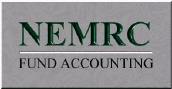Utility Billing FAQ
Open as: PDF or Word Document
R. Reports Menu: C. Meter Route Book

Click on "R. Reports Menu" from the Main Menu and the following window will appear:
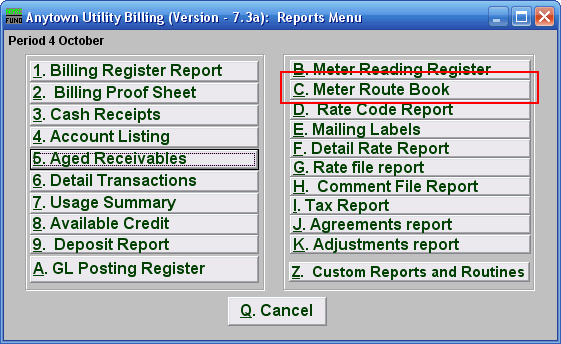
Click on "C. Meter Route Book" from the Reports Menu and the following window will appear:
Meter Route Book
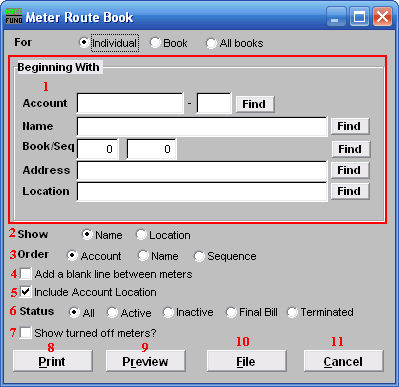
- Beginning With: If you choose "Individual," choose the account you want to begin with. For additional help on finding accounts, refer to UB GENERAL ACCOUNT LOOKUPS. If you choose "Book," choose the Book you wish to forecast billing for. If you choose "All Books," this section will not be available.
- Show: This will display either the owners name or location of service on the report.
- Order: The order of appearance can be by account number, owners name or sequence order in the book.
- Add a blank line between meters: Click this box to have an empty line between meters for marking up or visual appearance.
- Include Account Location: Allows an additional line to show the location of service if the owners name has been selected above.
- Status: This option allows restricting the report to accounts with a specific status with a meter to be reported.
- Show turned off meters?: If a meter has a filled in turn off date it will not report unless this option is checked.
- Print: Click this button to print this report. Refer to GENERAL PRINTING for more information.
- Preview: Click this button to preview this report. Refer to GENERAL PREVIEW for more information.
- File: Click this button to save this report on this computer. Refer to GENERAL FILE for more information.
- Cancel: Click "Cancel" to cancel and return to the Reports Menu.