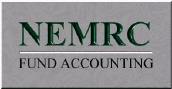Utility Billing FAQ
Open as: PDF or Word Document
A. Transfer to GL
Click on "A. Transfer to GL" from the Main Menu. The following window will appear:
- Transfer up to and including : Transactions that have not already been posted dated on or before the date provided will be transferred to the General Ledger module. Use MM/DD/YYYY.
- Transfer : Click "Transfer" to transfer the data from this module to the General Ledger.
- Cancel : Click "Cancel" to return to the Main Menu without transferring.
After you click "Transfer," the following window will appear, giving you the option to output a report of what was transferred.
- PreView : Click this button to view a preview the report. You may also print from the preview screen. For more information on previewing, refer to GENERAL PREVIEW.
- Print : Click this button to print a report. You may also print from the preview screen. For more information on printing, refer to GENERAL PRINT.
- Print Compressed : Click this button to print a report. This is different from the "Print" option in that it will use less paper for the same report.
- File : Click this button to save a report to this workstation. For more information on saving reports, refer to GENERAL FILE.
- Cancel : Click "Cancel" to return to the Main Menu window.