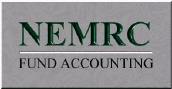Grand List Support Document
Open as: PDF or Word Document
3. Annual Rollover
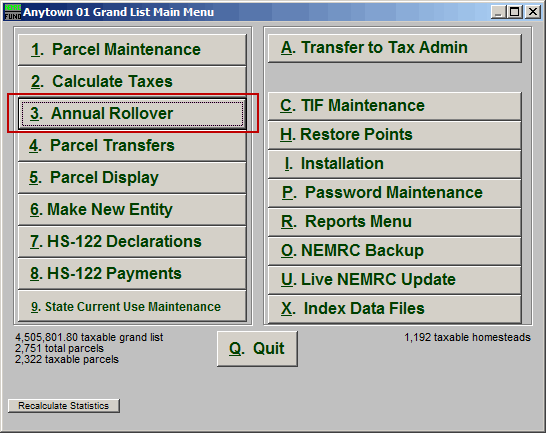
Click on "3. Annual Rollover" from the Main Menu and the following window will appear:
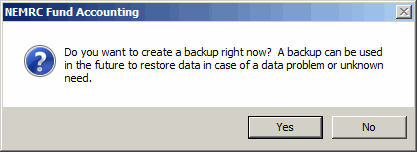
You should always choose to create a backup.
Annual Rollover
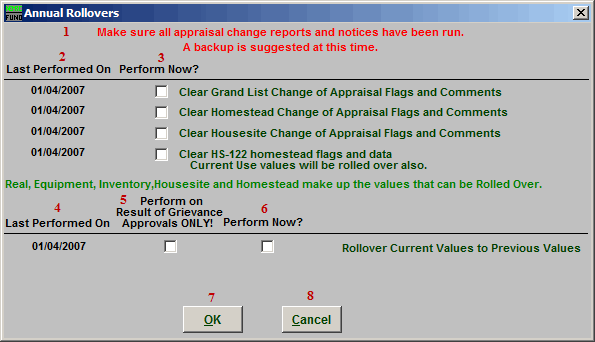
- Make sure all appraisal change reports and notices have been run: This notice is here to remind you to make sure that you have run all appraisal change reports/notices. This is because you will not be able to run those reports on the same data after you run the Annual Rollover.
- Last Performed On: This column shows the date that each Rollover was last run.
- Perform Now?: Check the box in this column to have the Rollover next to it take place.
- Last Performed On: This column shows the date that each Rollover was last run.
- Perform on Result of Grievance Approvals ONLY!: Check the box in this column to have the Rollover take place only on Parcels that have a Result of Grievance Approval.
- Perform Now?: Check the box in this row to have the Rollover next to it take place.
- OK: Click this button to continue with the Annual Rollover. All items checked as "Perform Now" will be run.
- Cancel: Click "Cancel" to cancel and return to the Main Menu.