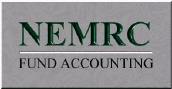Grand List Support Document
Open as: PDF or Word Document
R. Reports Menu: A. Mailing/Lister Card Labels
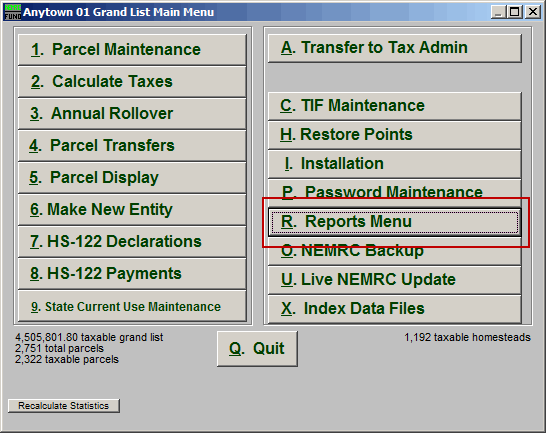
Click on "R. Reports Menu" from the Main Menu and the following window will appear:
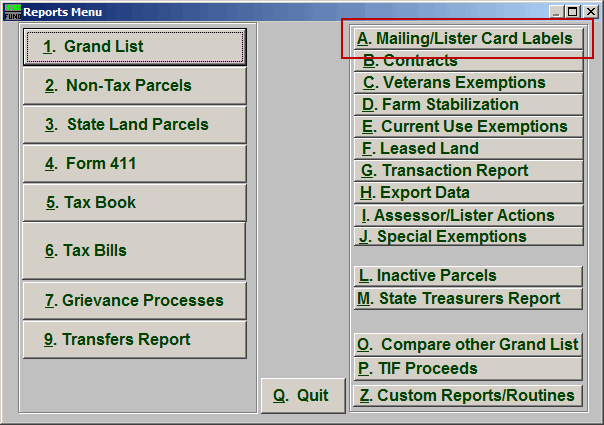
Click on "A. Mailing/Lister Card Labels" from the Reports Menu and the following window will appear:
Mailing/Lister Card Labels
The "Labels" tab
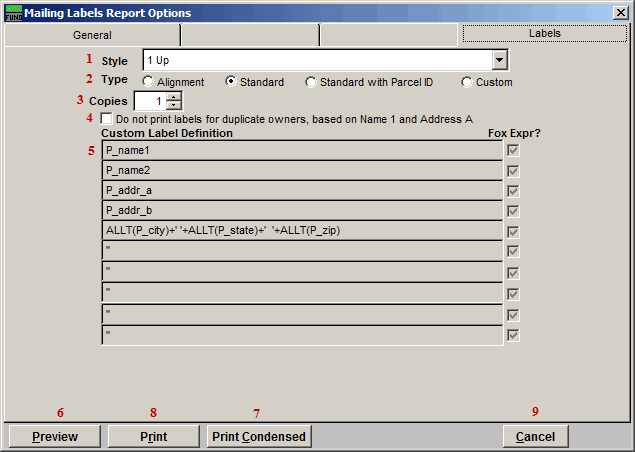
- Style: Select the style of label to use. The drop down offers forms for both laser and dot matrix printers.
- Type: Select the type of Label to use. Alignment will pass through sample layout to check the line up of your labels with the printer. Standard is the owners names and address. Standard with Parcel ID places the Parcel ID on the first line and moves the rest down. Custom uses item 5 to determine information on the labels.
- Copies: Select the number of copies to make of each label.
- Do not print...: Check this box to prevent multiple labels printing for duplicate owners. This is done based on Name 1 and Address A on the labels.
- Custom Label Definition: A reporting expression developed with NEMRC support. This evaluates Parcel information to print on the label. Contact NEMRC support to learn more about the options.
Remember to fill out the "General" tab before printing. - Preview: Click this button to preview. Refer to GENERAL PREVIEW for more information.
- Print Condensed: Click this button to print the report. This is different from the "Print" option in that it will use less paper for the same report.
- Print: Click this button to print. Refer to GENERAL PRINTING for more information.
- Cancel: Click "Cancel" to cancel and return to the Reports Menu.
The "General" tab
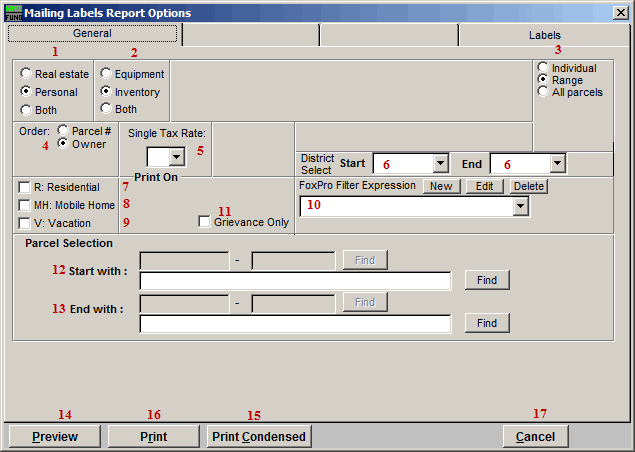
- Real Estate OR Personal OR Both: Select whether this report will be for Real Estate, Personal, or Both.
- Equipment OR Inventory OR Both: Select whether this report will be for Equipment, Inventory, or Both.
- Individual OR Range OR All Parcels: Select whether this report will be for an Individual Parcel, Range of Parcels, or All Parcels.
- Order: Parcel # OR Owner: Select which order this report will print in.
- Single Tax Rate: Select a single tax rate from the drop down menu. Only Parcels with this tax rate will appear on the report. This option is available only when a variable tax rate has been set up in "I. Installation Maintenance."
- District Select: Select the District range to include in this report.
- R: Residential: Check this box to restrict the report to all R1 and R2 type listings.
- MH: Mobile Home: Check this box to restrict the report to all MHU and MHL type listings.
- V: Vacation: Check this box to restrict the report to all V1 and V2 type listings
- FoxPro Filter Expression: A conditional reporting expression developed with NEMRC support. This evaluates Parcel information to determine if the Parcel should be included. Contact NEMRC support to learn more about this option.
- Grievance Only: Check this box to select labels for all parcel flagged for grievance.
- Start with: This will appear if you chose "Individual" or "Range" in item 3. Choose the Parcel you wish to start with.
- End with: This will appear if you chose "Range" in item 3. Choose the Parcel you wish to end with.
- Preview: Click this button to preview. Refer to GENERAL PREVIEW for more information.
- Print Condensed: Click this button to print the report. This is different from the "Print" option in that it will use less paper for the same report.
- Print: Click this button to print. Refer to GENERAL PRINTING for more information.
- Cancel: Click "Cancel" to cancel and return to the Reports Menu.