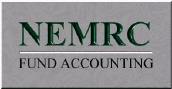Grand List Support Document
Open as: PDF or Word Document
R. Reports Menu: 4. Form 411
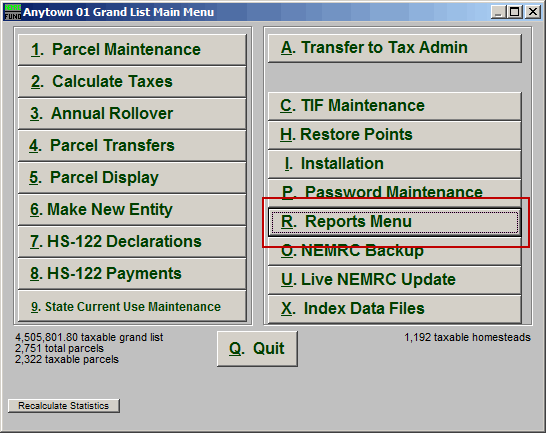
Click on "R. Reports Menu" from the Main Menu and the following window will appear:
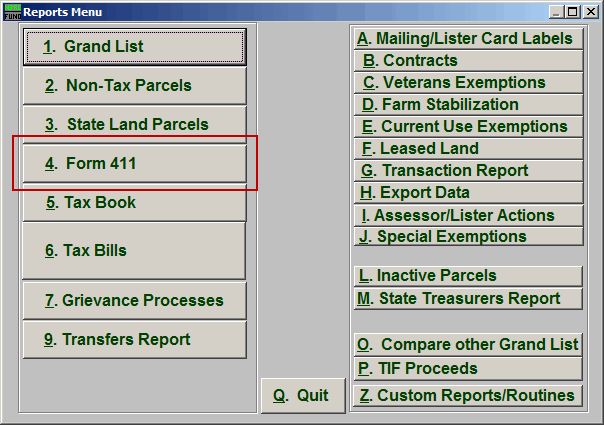
Click on "4. Form 411" from the Reports Menu and the following window will appear:
Form 411
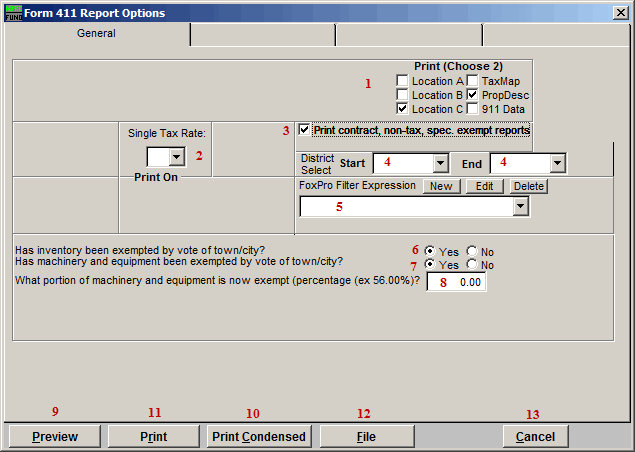
- Print (Choose 2): Select which three details you want to appear on this report.
- Single Tax Rate: Select a single tax rate from the drop down menu. Only Parcels with this tax rate will appear on the report. This option is available only when a variable tax rate has been set up in "I. Installation Maintenance."
- Print contract, non-tax, spec. exempt reports: Additional informational sections that pertain to the Taxable Grand List are reported when this is checked off.
- District Select: Select the District range to include in this report.
- FoxPro Filter Expression: A conditional reporting expression developed with NEMRC support. This evaluates Parcel information to determine if the Parcel should be included. Contact NEMRC support to learn more about this option.
- Has inventory been exempted by vote of town/city?: If the inventory has been exempted, then select "Yes." If not, then select "No."
- Has machinery and equipment been exempted by vote of town/city?: If machinery and equipment have been exempted, select "Yes." If not, then select "No."
- What portion...?: If you selected "No" to item 7 then this question will ask how your town assesses business personal property. Select either Fair Market or Depreciated. If you selected "Yes" to item 7 then this question will ask what portion is exempted, in a percentage (example: 56.00%).
- Preview: Click this button to preview. Refer to GENERAL PREVIEW for more information.
- Print Condensed: Click this button to print the report. This is different from the "Print" option in that it will use less paper for the same report.
- Print: Click this button to print. Refer to GENERAL PRINTING for more information.
- File: Click this button to save on this computer. Refer to GENERAL FILE for more information.
- Cancel: Click "Cancel" to cancel and return to the Reports Menu.