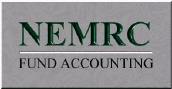General
Open as: PDF or Word Document
Printing
The "Print" button (shown below) is available for your convenience throughout each application.
To print a report, click the "Print" button and the following window will appear:
Select your printer and click "OK." The following window will appear:
- Left Margin in Inches : Distance from left side of page to text.
- Number of copies : Click the field and enter the number of copies you wish to print, or use the arrows to increase or decrease the number of copies.
- Page Range : Click the first field and enter the number of the first page you wish to print, or use the arrows to increase or decrease the number of the first page. Click the second field and with the number of the last page you wish to print or use the arrows to increase or decrease the number of the last page
To determine which pages to print, click on the "Preview" button (see below), if available, on the screen that contains the "Print" button (refer to UB GENERAL PREVIEW). - OK : Click "OK" to start printing.
- Cancel : Click "Cancel" to close print window, without printing.
- Printing Troubleshooter : Click for assistance if you have difficulty printing.