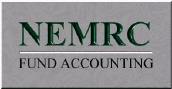NEMRC System FAQ
Setup a dot matrix line printer in NEMRC
Follow the steps below to setup a dot matrix line printer in NEMRC Windows software.
- Setup the printer in Windows using that printers driver.
- Set the dot matrix printer as the default Windows printer.
- Enter any NEMRC Windows program
- Click Entity Maintenance at the Date Screen
- Click the Dot Matrix Setup Button
- Confirm the printer you want to setup as your dot matrix printer by clicking OK. If this is not the printer you want to setup click Cancel and go to step 2 above.
- Click the first select font button. Select a font that states the following 10 cpi in the font name. DO NOT SELECT A FONT that has a TT next to the name on the left. This is a downloadable True Type font that will slow your printer down. DO select a font that says 10 cpi and has a picture of a printer next to it. You do not have to change the font size or style, this will not make a difference. Click OK
- Click the second select font button. Select a font that states the following 17 cpi in the font name. DO NOT SELECT A FONT that has a TT next to the name on the left. This is a downloadable True Type font that will slow your printer down. DO select a font that says 17 cpi and has a picture of a printer next to it. You do not have to change the font size or style, this will not make a difference. Click OK
- Click OK dot matrix setup box.
- If you would like to have another printer be your default Windows printer you can change it back at this point.